* runs w/ multi and temp on my preasmbld QL-DQuad * working build file * runs w/ multi and temp on my preasmbld QL-DQuad * working build file * Remove custom info * Added README, found the UI update wasn't necessary * Rebase the precompiled HTML file * Spellcheck Co-authored-by: cheffpj2 <patrick.j.mcdonough@gmail.com>
2.1 KiB
QuinLED-Dig-Quad Preassembled Unofficial Build
This usermod targets the Preassembled QuinLED-Dig-Quad. Tested on board revision v1r6b, and includes the following features:
- Multi-channel Support - enabling use of LED1, LED2, LED3, LED4 pins to work using segments
- Temperature Sensor Support - pulls readings from the built-in temperature sensor and adds the reading to the Info page in the UI
Background
As a starting point, you should check out this awesome video from Quindor: How to compile WLED yourself. The usermod you are reading now just provides some shortcuts for parts of what were covered in that video.
Build Firmware with Multi-channel and Temp Support
-
Copy the
platformio_override.inifile to the project's root directory -
If using VS Code with the PlatformIO plugin like in the video, you will now see this new project task listed in the PLATFORMIO panel at the bottom as
env:QL-DigQuad-Pre-v0.1(you probably need to hit the refresh button)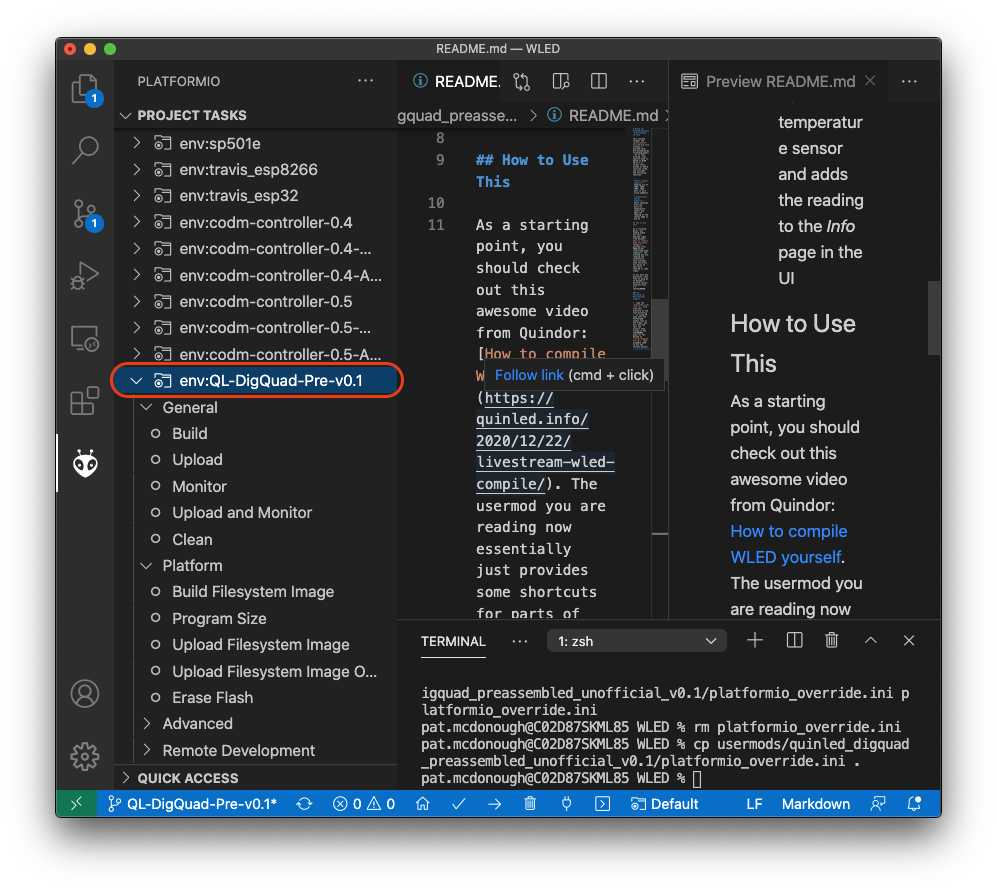
-
Edit this file from the root directory as needed:
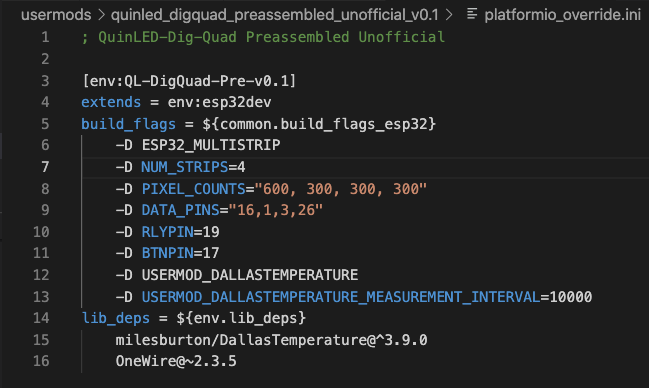
PIXEL_COUNTSmay need to be adjusted for your set-up. E.g. I have lots of LEDs in Channel 1, but that's probably unusual for mostDATA_PINSmay need to be changed to "16,3,1,26" instead of "16,1,3,26" apparently depending on the board revision or some such
-
Build the mod (e.g. click
Buildfrom the project task circled above) and update your firmware using theQL-DigQuad-Pre-v0.1file, e.g. using Manual OTA from the Config menu. Based on the video and my own experience, you might need to build twice 🤷♂️.
Observing Temperature
Hopefully you can now see the Temperature listed in the Info page. If not, use Chrome Developer Tools to find the current temperature
